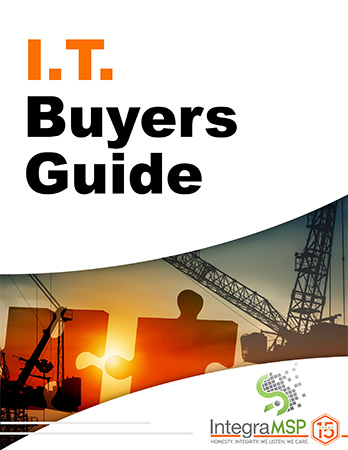Should You Upgrade Or Replace Your Devices? A Guide For Windows 10 Users
Hey there, fellow tech warrior! With Windows 10’s end-of-life coming up in October 2025, it’s time to decide whether to level up your current devices to Windows 11 or go for a full hardware respawn. Here’s your ultimate guide to making the right choice based on your needs, budget, and goals.
Step 1: Check Compatibility
Before you make a move, check if your current rig meets Windows 11’s requirements. Microsoft has set some strict system specs to ensure the new OS runs like a dream. Key requirements include:
- A compatible 64-bit processor (1 GHz or faster with 2 or more cores)
- 4 GB of RAM (8 GB or more is recommended for optimal performance)
- 64 GB of storage
- TPM version 2.0 (Trusted Platform Module)
How To Check:
- Use Microsoft’s PC Health Check tool to quickly assess compatibility.
- Review your device’s specs manually if needed.
Outcome: If your system fails the compatibility test, you’ll need to upgrade your hardware or consider a replacement. Game Over.
Step 2: Evaluate The Age Of Your Devices
How old is your current gear? Devices older than 5 years are often slower and less efficient and may not support Windows 11’s requirements.
Reasons To Replace Older Devices:
- They’re likely nearing the end of their life cycle.
- Upgrading components (like RAM or storage) may not deliver significant performance boosts.
- They pose greater security risks due to outdated firmware and hardware vulnerabilities.
Step 3: Assess Your Performance Needs
Does your current setup meet your day-to-day needs? Consider:
- Speed: Are your devices slowing you down during critical tasks?
- Reliability: Do you experience frequent crashes or malfunctions?
- Scalability: Will your current hardware handle future software updates and workloads?
When To Upgrade: If your devices are still performing well, upgrading to Windows 11 may be the most cost-effective solution.
When To Replace: If performance issues are impacting productivity, slowing your game or more, replacing your hardware can save you money in the long run by avoiding downtime and inefficiencies.
Step 4: Weigh The Costs
Budget is always a factor when deciding whether to upgrade or replace.
Upgrading Existing Devices:
- Costs less up-front (if compatible).
- May require additional expenses for component upgrades (e.g., adding more RAM).
Replacing Devices:
- Higher up-front cost but better long-term value.
- Includes newer hardware designed for Windows 11’s features and security.
Step 5: Consider Future-Proofing
Newer devices come equipped with the latest tech, offering:
- Enhanced security features like hardware-based encryption.
- Faster processing speeds and greater energy efficiency.
- Improved compatibility with modern applications and peripherals.
Investing in replacement devices now can position your business for growth and innovation, ensuring your systems remain efficient for years to come.
Pro Tip: Involve An IT Professional
Still unsure? Partnering with an IT provider can simplify the decision-making process. They can:
- Assess your current setup.
- Recommend whether to upgrade or replace based on your specific needs.
- Handle the transition to minimize downtime and disruption.
Take The Next Step
Deciding whether to upgrade or replace your devices doesn’t have to be overwhelming. Start with a FREE Discovery Call to evaluate your systems and get personalized recommendations for a smooth transition to Windows 11.
Click here to schedule your FREE Discovery Call today!
Don’t wait until the October 2025 deadline – get ahead of the game and ensure your business is ready for what’s next.